Hola a todos!
Everything we do happens in the context of our life and the physical world we live in. We always need context to understand our tasks, give them meaning and get reminded even when we have our computer and phone switched off. And when we remind ourselves of tasks, it is not only the task we should remember, but also why we wanted to do it, what additional information we have and how we imagined to go about it.
In this newsletter we share videos and tipps on how to embed your tasks into context. One mechanism are the notes that are attached to tasks in todoListo. Another is to have todoListo ready at your fingertip at all times. And one of our recent YouTube videos provides additional tips of how to remind yourself without electronic means.
Tutorial on Taking Notes
YoutubeNote-taking in todoListo is different from what you may be used to from general note-taking programs. In todoListo the notes are attached to tasks or other items, such as a property. In this way you always find your notes in the right context and they get cleaned up automatically. This videos shows some tricks for working with notes in todoListo: how to protect them from accidental deletion, how to edit them and how to compare and merge notes.
Check out the new tutorial on Taking Notes in todoListo on YouTube.
todoListo at your Fingertip
YoutubeThis tutorial video demonstrates a few tricks to simplify the workflow to start todoListo on any phone or computer.
Phone vs. Shoe
YoutubeReminders and notifications are a way to reduce cognitive load and provide peace of mind. But they also have downsides: they can be a significant distraction. This video discusses digital notifications and less intrusive alternatives of how not to forget, while keeping control over one's attention.
Working with Notes
Tips & TricksNotes give our tasks context, and like the tasks themselves, they change. Some notes may become irrelevant, some may become relevant for other tasks or we might store some of them more permanently attached to categories or time sections. todoListo gives you the means to easily move text between notes of different objects.
Side-by-side View
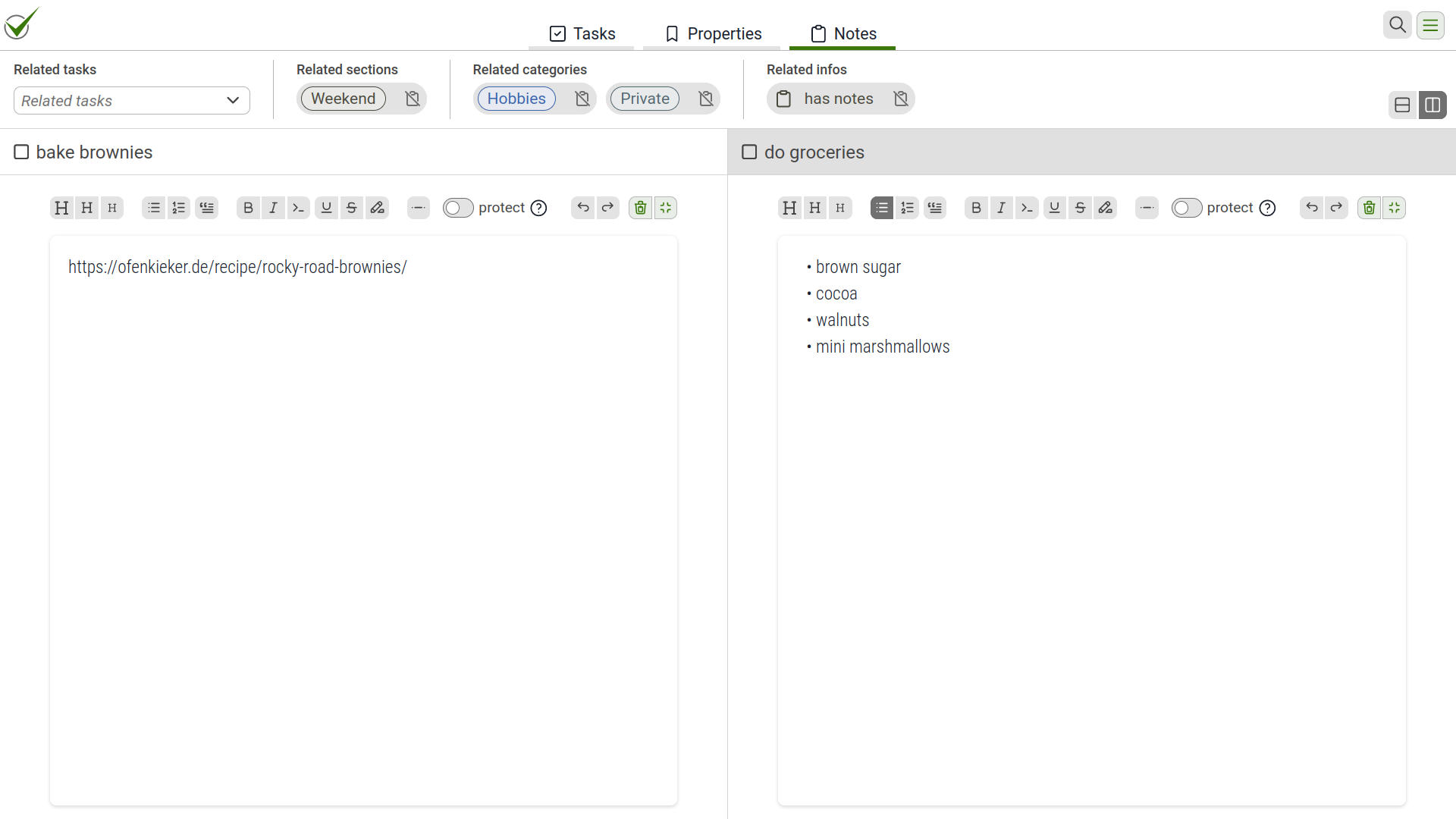
You can switch to side-by-side (or one-above-the-other) view on the notes screen.
Navigation between Items
You can easily switch between different items using the suggestions of related items in the top bar. Or, if the item is not listed, you can simply use the search functionality.